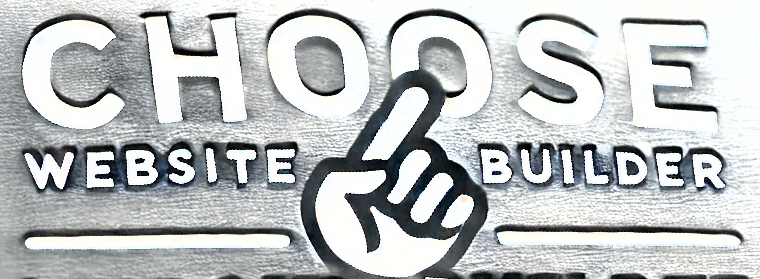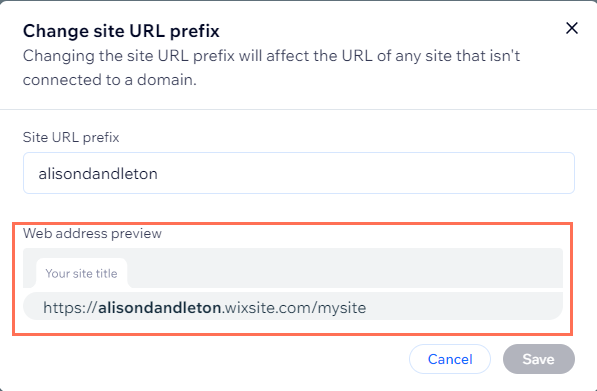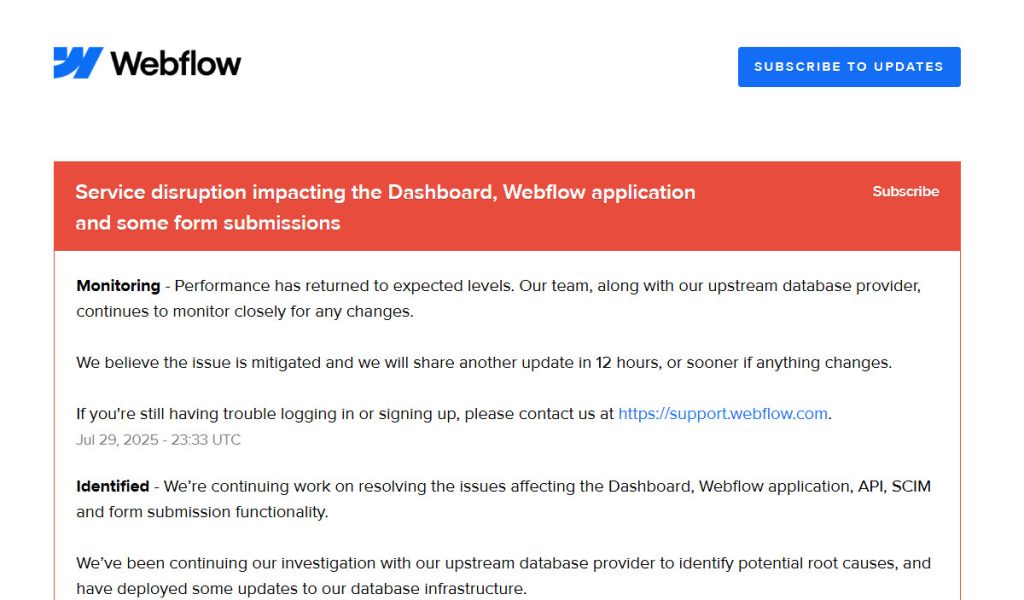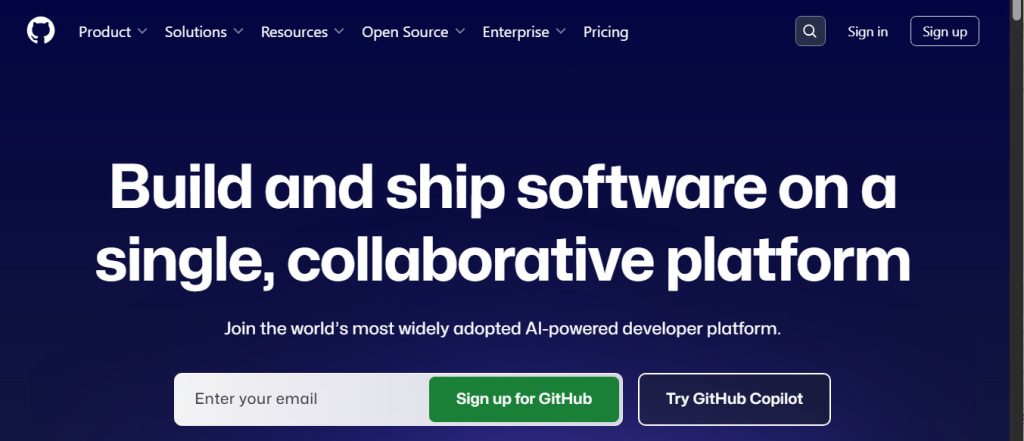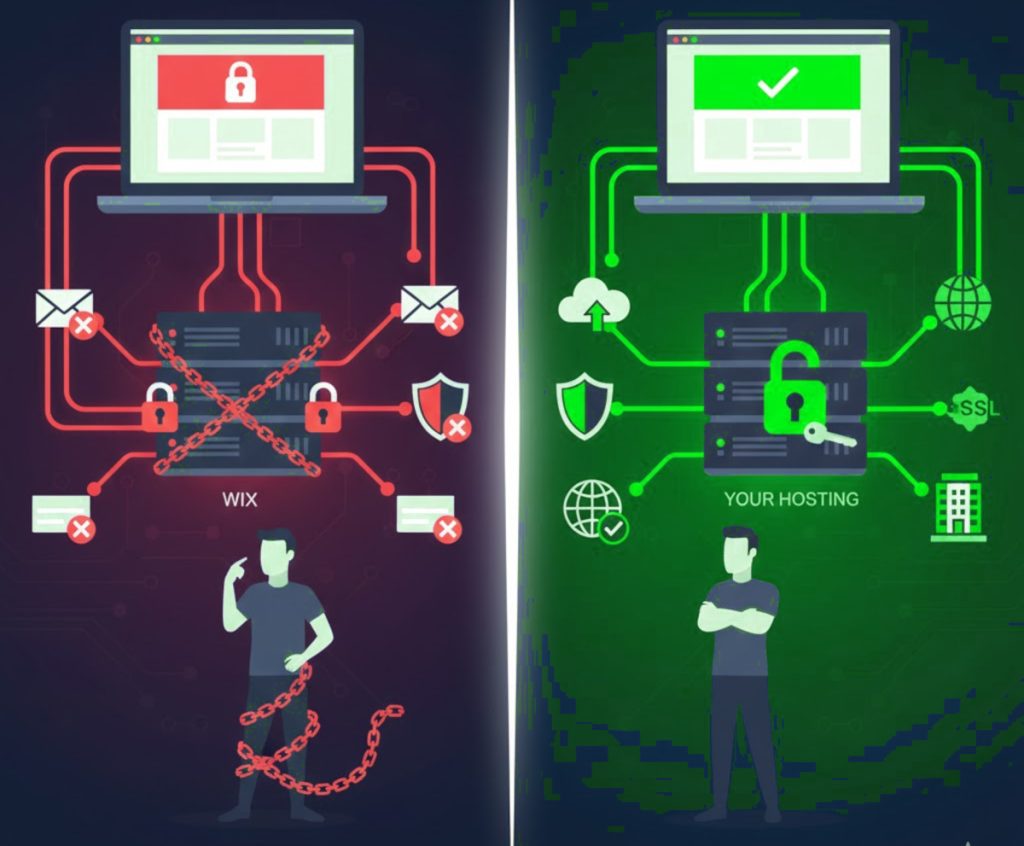
Wix makes it easy to launch a website quickly. Hosting, templates, and domains are bundled together, so you can get online without touching any technical settings. But that convenience can become limiting when your website outgrows the platform.
If you’re planning to move from Wix to a more flexible website builder – one that lets you choose your own host, customize more deeply, and scale without restrictions – there’s one critical step many people overlook:
Transferring your domain name.
The Hidden Limitation of Wix Domains
If your domain is registered with Wix, you can edit certain DNS records, like the A record. This allows you to point your domain to an external server, i.e. your new web hosting account.
However, there’s a catch:
- ✅ You can change individual DNS records
- ❌ You cannot change nameservers
- ❌ DNS must remain locked inside Wix’s system
This means Wix stays in control of how your domain works – even if your website no longer lives there.
For simple setups, this might be fine. But for more advanced builders and hosting environments, it often leads to unnecessary friction.
Why Nameservers Matter When Leaving Wix
Modern website builders and hosting providers rely heavily on nameserver access to:
- Automatically configure SSL certificates
- Set up email correctly
- Manage subdomains
- Enable CDNs and performance features
- Apply DNS changes reliably
When nameservers are locked, these processes usually become manual, error-prone, or partially unsupported.
That’s why many builders designed for flexibility – such as UltimateWB or self-hosted WordPress – work best when you fully control your domain.
The Clean Solution: Transfer Your Domain
If you’re serious about moving away from Wix, transferring your domain to a neutral registrar is the cleanest and most future-proof solution.
Once transferred, you can:
- ✅ Change nameservers freely
- ✅ Choose any hosting provider
- ✅ Let your builder or host handle DNS automatically
- ✅ Avoid platform lock-in
- ✅ Switch builders again later without restrictions
This gives you real ownership of your website – not just the content, but the infrastructure behind it.
Wix vs Flexible Builders: A Key Difference
Wix
- Hosting is locked in
- Domains stay tied to Wix’s DNS
- Limited control over server-level features
Flexible builders (like UltimateWB or WordPress)
- You choose your hosting
- You control DNS and nameservers
- You can move, scale, or customize at any time
If flexibility and long-term control matter to you, this difference is crucial.
When You Might Not Need to Transfer (Yet)
There are cases where staying with a Wix-registered domain can work temporarily:
- You’re testing a new platform
- You only need a simple A-record setup
- You don’t rely on advanced hosting features
But even then, domain transfer is often delayed, not avoided.
Final Takeaway
If you want the freedom to choose your host, change platforms easily, and avoid unnecessary limitations, transferring your domain away from Wix isn’t optional – it’s essential.
Website builders like UltimateWB and WordPress are designed around openness and flexibility. Pairing them with a domain that’s still locked inside Wix undercuts those benefits.
True website ownership starts with domain control.