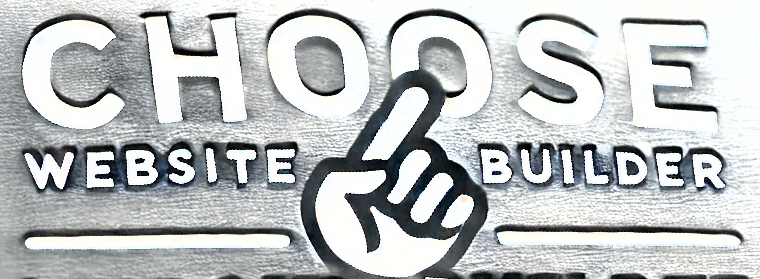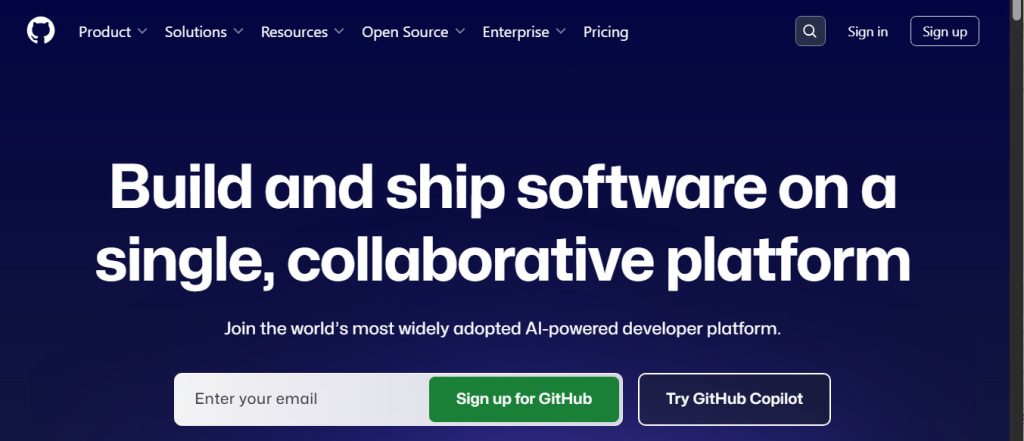
Dreaming of getting your personal portfolio, small business landing page, or side project online without spending a dime on hosting? Or maybe you want to publish a coded website for your school project or homework assignment. If your website is built with HTML, CSS, and JavaScript — a “static” website — then GitHub Pages is your golden ticket!
GitHub, known for collaborative coding and version control, offers a fantastic free hosting service for static sites. You can even use themes to style your site easily, and set up your own custom domain for a professional touch. While it involves a few extra steps compared to uploading files to a traditional web host, the benefits — like built-in version control, free HTTPS, and reliable performance — can make it worth the effort.
Let’s walk through exactly how to host your static website on GitHub Pages — including using themes and custom domains — step by step.
What is GitHub Pages?
GitHub Pages is a free static site hosting service offered by GitHub. It allows you to host your website directly from a GitHub repository. When you push changes to a designated branch (usually main or gh-pages), GitHub automatically builds and deploys your site, making your updates live within minutes.
💡 Note: A static website means it’s built with HTML, CSS, and JavaScript only — no server-side code like PHP or databases.
Types of GitHub Pages Sites: User/Organization vs Project
GitHub Pages supports two types of sites:
- User or Organization Site:
You get one user or organization site per GitHub account or organization. This site must be hosted in a repository named exactlyyourusername.github.io. Your entire site will live athttps://yourusername.github.io/.- Project Site:
You can create unlimited project sites under your account or organization. These are repositories with any name you choose. Project sites are hosted athttps://yourusername.github.io/project-repo-name/.
Prerequisites: What You’ll Need
Before you start, make sure you have:
- ✅ A GitHub account — sign up at github.com.
- ✅ Git installed on your computer — download it from git-scm.com.
- ✅ Your website files — HTML, CSS, JS, images, and other assets organized in one folder. Make sure your main page is named
index.html.
Step-by-Step Guide to Hosting on GitHub Pages
Step 1: Create a New GitHub Repository
- Log in to GitHub.
- Click the New button (on the left sidebar or the “+” in the top right) and select New repository.
- Set a name for your repository:
- For a User/Organization Site: Name the repo exactly
yourusername.github.io(replace with your GitHub username). - For a Project Site: Use any name you like, e.g.,
my-project.
- For a User/Organization Site: Name the repo exactly
- Optionally, add a description.
- Choose Public (GitHub Pages is free only for public repos).
- Do not initialize with a README (we’ll push files manually).
- Click Create repository.
Step 2: Initialize Git and Add Your Website Files Locally
- Open Terminal (Mac/Linux) or Command Prompt (Windows).
- Navigate to your website folder:
cd /path/to/your/website/folder - Initialize a Git repository:
git init - Add your website files:
git add . - Commit the files:
git commit -m "Initial commit: Add website files"
Step 3: Connect to GitHub and Push Your Files
- Go to your new GitHub repository page.
- Copy the HTTPS URL, which looks like:
https://github.com/yourusername/your-repo-name.git - Add the remote origin: bashCopyEdit
git remote add origin https://github.com/yourusername/your-repo-name.git - Rename the branch to
main(if not already):git branch -M main - Push your files:
git push -u origin main
Your files will now be on GitHub!
Step 4: Enable GitHub Pages
- Go to your repository on GitHub.
- Click Settings (top nav).
- In the left sidebar, click Pages.
- Under Source, choose the branch (
main) and folder (/rootor/docsif your site files are in a subfolder). - Click Save.
GitHub will build and publish your site, usually within 5 minutes.
Step 5: Choose and Apply a Theme (Optional)
GitHub Pages supports built-in themes to style your site without much setup.
- In your repository, create a file called
_config.yml. - Add a theme line, for example: yamlCopyEdit
theme: jekyll-theme-cayman - Commit and push this file to your repository.
- Your site will refresh with the new theme applied.
You can explore more supported themes here.
Step 6: Access Your Live Website
- User/Organization Site:
Your site will be live at:https://yourusername.github.io/ - Project Site:
Your site will be live at:https://yourusername.github.io/your-repo-name/
You can also find the live URL in the GitHub Pages settings.
Optional: Set Up a Custom Domain
Want a custom domain like www.yoursite.com?
Both User/Organization sites and Project sites fully support custom domains, so you can personalize your website address regardless of the site type.
- In GitHub Pages settings, under Custom domain, enter your domain name.
- In your repository, create a
CNAMEfile (uppercase, no file extension) with your domain name inside. - Update your domain registrar’s DNS records:
- For
www.yoursite.com, add a CNAME record pointingwww→yourusername.github.io. - For root domains (e.g.,
yoursite.com), add A records pointing to these GitHub IPs:185.199.108.153 185.199.109.153 185.199.110.153 185.199.111.153
- For
🕒 DNS propagation can take up to 48 hours.
Benefits of Using GitHub Pages
- 💸 100% Free static site hosting
- 🚀 Fast & reliable, backed by GitHub’s global CDN
- 🔄 Version control with Git for easy updates and collaboration
- 🔧 Simple deployment — just push your changes
- 🌐 Support for custom domains
- 🔒 HTTPS enabled by default via Let’s Encrypt
Limitations to Know
- ❌ Static only — no server-side code like PHP, Python, or Node.js
- 📏 Repository and build limits (usually 1 GB repo size, soft build time limits)
- 🔒 Private sites require a paid GitHub plan
Let’s Recap
GitHub Pages is an amazing, cost-effective solution for developers, designers, and hobbyists who want to get a static website online fast. With built-in version control, instant deployments, free HTTPS, and support for themes and custom domains, it’s a free solution for portfolios, documentation, blogs, and simple web apps.
Give it a try — you might be surprised how quickly your site goes live!
If you want a traditional web hosting solution—with easy file uploads and full support for both static and dynamic sites—you can get started for under $5/month, with SSL included, through UltimateWB web hosting plans.