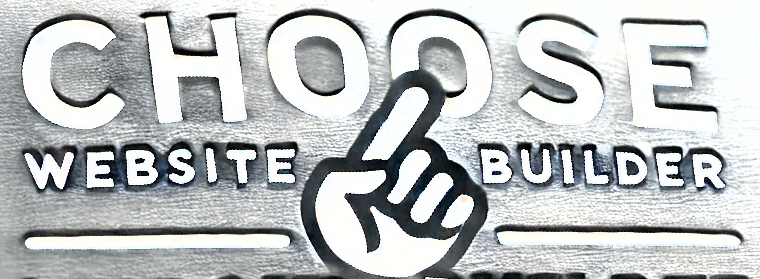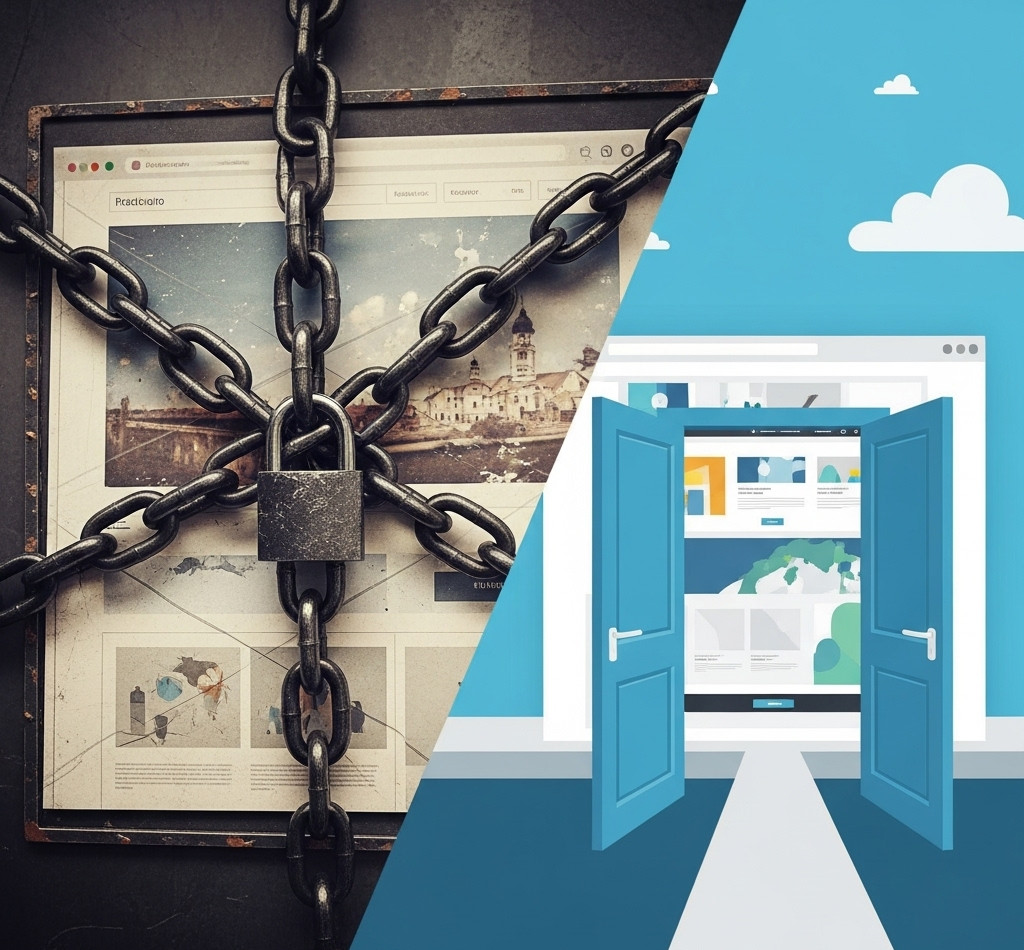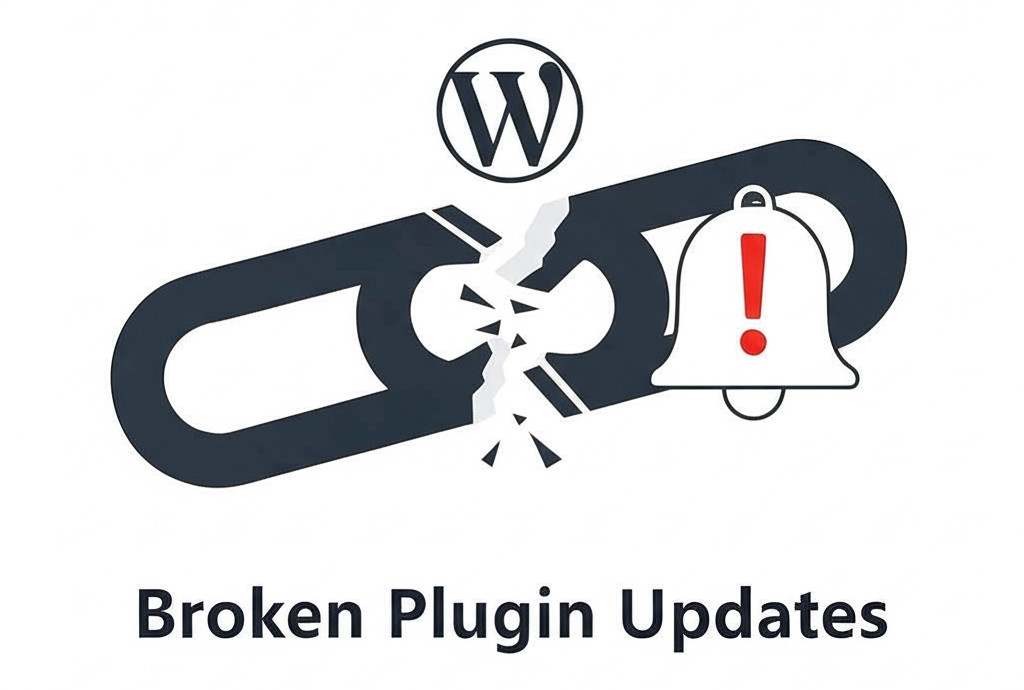Ever tried customizing a WordPress theme only to find your changes mysteriously ignored? Or spent hours figuring out which file controls that one annoying layout quirk? You’re not alone — and there’s a reason it feels so confusing.
Understanding the complexity behind WordPress themes (and how to choose better ones) can save you hours of frustration and keep your website looking exactly how you want it.
The Hidden Complexity Behind WordPress Theme Customization
WordPress themes range from clean, minimalist layouts to feature-packed frameworks overflowing with stylesheets, scripts, and templates. While this flexibility is powerful, it often leads to unexpected behavior.
Here’s what can make customizing a WordPress theme so frustrating:
- The CSS file you edit might not be the one the theme is actually using.
- Styles and scripts may be loaded only under certain conditions or injected with JavaScript.
- Some design elements are customizable only through the WordPress Customizer, others require editing a child theme or diving into PHP.
- Legacy code and complex logic can make the structure hard to follow.
The result? That quick “just edit style.css” approach turns into a time-consuming puzzle — even for experienced developers. It feels like it would be easier to hand-code the website from scratch.
The Documentation Gap: A Major WordPress Theme Weakness
A well-documented WordPress theme should answer key questions:
- Which CSS and JS files are in use?
- Where are the template files located, and how do they interact?
- How are styles overridden?
- What can you change via the Customizer versus code?
- What common issues should you watch out for?
But in reality, many themes suffer from poor or missing documentation:
- Outdated: Docs often don’t reflect the current theme version.
- Too technical: Some are written only for developers, leaving users in the dark.
- Restricted access: Helpful documentation may be hidden behind paywalls or locked in support forums.
Without clear guidance, even simple changes can become hours-long detective work.
Why This Keeps Happening
There are several reasons why WordPress theme documentation is often lacking:
- Developer focus: Some themes are built for personal use or client work, not general public customization.
- Complex tech stacks: Many modern themes integrate with page builders, plugins, and advanced layout frameworks.
- No enforced standards: There’s no official requirement for WordPress themes to provide user-friendly documentation.
- Legacy bloat: Older themes may carry outdated or conflicting code that complicates customization.
If a theme wasn’t built with clarity in mind, you’ll be stuck sorting through layers of cluttered code.
The Cost of Poorly Documented Themes
Whether you’re a beginner or an experienced site owner, a confusing WordPress theme can waste your time and energy. Common side effects include:
- 🔧 Frustration when changes don’t work as expected
- ⌛ Wasted time reverse-engineering theme structure
- 💸 Extra costs hiring developers to fix or customize the theme
- 📉 Slower websites due to bloated or unoptimized code
- 🚫 Poor SEO or accessibility when themes aren’t properly maintained
And worst of all, you may abandon a promising theme simply because it’s too hard to control.
How to Choose a WordPress Theme That Won’t Drive You Crazy
Before installing your next theme, keep these tips in mind:
✅ Choose themes with clear, recent documentation
Look for themes that include step-by-step customization guides — not just code references.
✅ Pick themes with active support and community
Responsive developers, public forums, and FAQs make a huge difference when you get stuck.
✅ Prioritize lightweight, well-coded themes
Themes like GeneratePress, Astra, or the default Twenty Twenty-Four are known for clean, modular code and good documentation.
✅ Check update logs and compatibility
Well-maintained themes are updated frequently to support the latest WordPress versions and plugins.
❌ Avoid themes that rely heavily on page builders
Unless you’re comfortable with Elementor or WPBakery, these themes add layers of abstraction that obscure styling and structure.
When Customization Feels Impossible
If you’re spending hours trying to tweak a theme with little success, ask yourself:
- 🧩 Is this theme worth the effort?
- 👨💻 Would hiring a developer save me time?
- 🧱 Should I use a different platform or builder with more intuitive tools?
Sometimes the best move is to switch to a more user-friendly solution — especially if you want to focus on content, marketing, or growing your business instead of editing code.
The Bottom Line
WordPress is a powerful platform, but many themes come with a steep learning curve — especially when documentation is sparse or outdated. Choosing the right theme from the start can save you hours of frustration.
For best results, stick with themes that:
- Are well-documented and maintained
- Offer community support
- Avoid unnecessary bloat or abstraction
If you’re tired of chasing down CSS overrides and broken layouts, you’re not alone. With the right tools and theme choices, customizing your WordPress site can be smooth, efficient, and even fun.
But if you’ve tried WordPress and still find it overwhelming, it might simply not be the best fit for your needs. There are other website builders that prioritize ease of use, intuitive design, and fast setup.
👉 Explore your options and compare platforms at ChooseWebsiteBuilder.com — a helpful resource with reviews of top-rated website builders, so you can find the one that truly works for you.