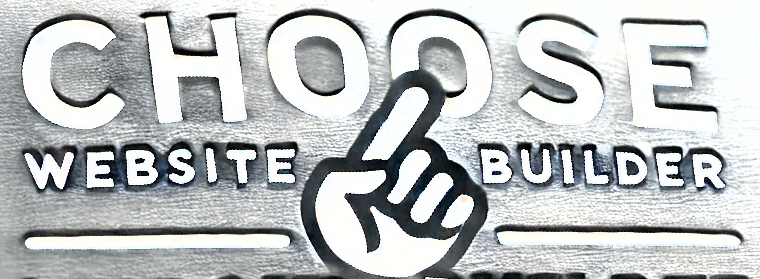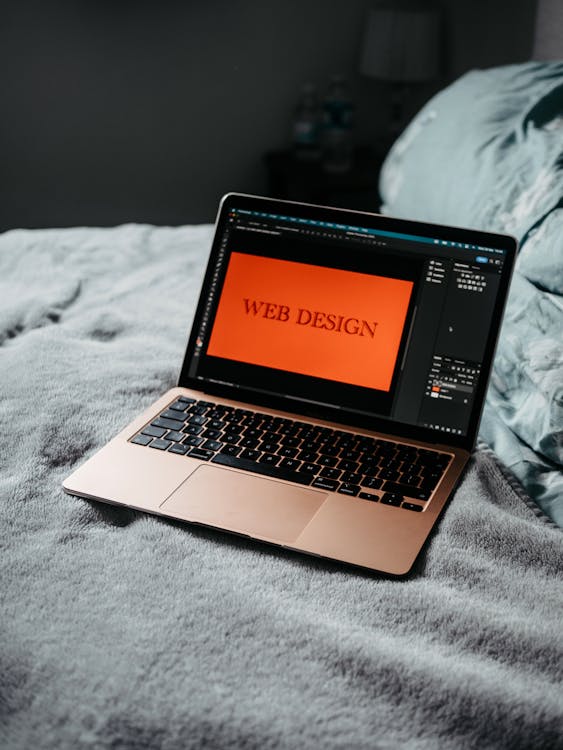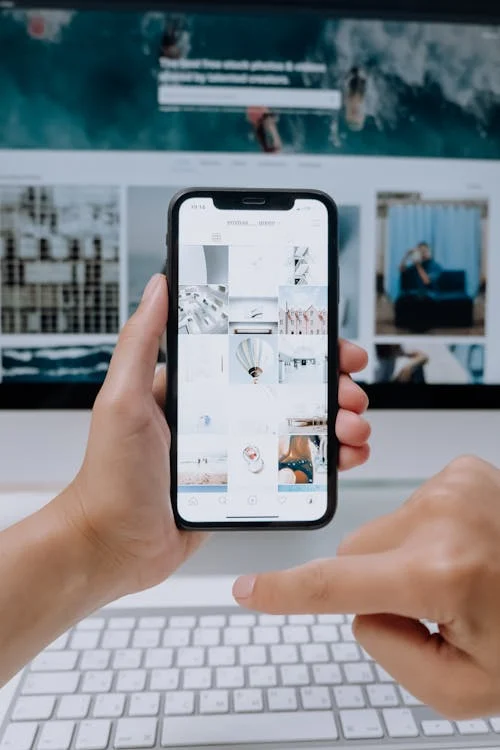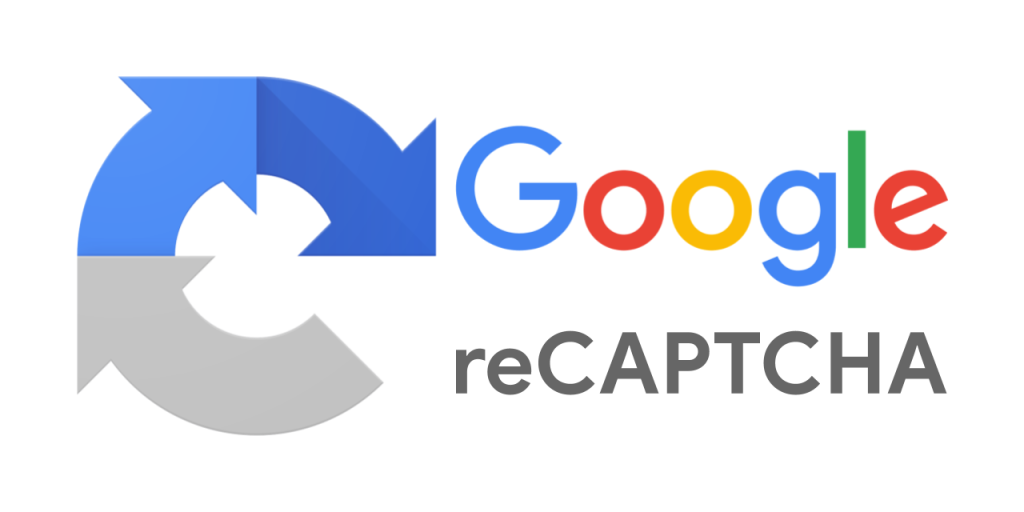It can be frustrating to watch your website’s rankings suddenly drop in search results, especially after you’ve put in time and effort to optimize your content. If you’ve noticed that your websites have gone from ranking on Page 1-2 to disappearing or dropping to Pages 5-6, you’re not alone. Many website owners experience fluctuations in their rankings, and understanding the potential causes can help you get back on track.
In this post, we’ll explore the common reasons why your website rankings might have dropped and how to address them, so you can continue driving traffic and improving your SEO efforts.
1. Algorithm Updates: A Common Cause of Ranking Fluctuations
One of the most common reasons websites experience sudden drops in rankings is due to algorithm updates. Google regularly updates its search algorithm to provide users with the most relevant and high-quality search results. These updates can affect how your site is ranked in the search engine results pages (SERPs), even if you haven’t made any significant changes to your website.
- What You Can Do: Check if there has been a recent Google algorithm update that could have impacted your rankings. You can find updates through industry websites like Search Engine Journal or the Google Search Central blog. If an update has occurred, it’s essential to focus on improving your content quality, authority, and user experience to recover your rankings.
2. Topical Authority: A Key Factor for Ranking Success
Another possible reason for a drop in rankings is a lack of topical authority. Topical authority refers to the depth of content and expertise a website demonstrates on a specific topic. If your site lacks strong coverage on the subject matter you’re targeting, Google may downgrade your site in favor of more authoritative competitors.
- What You Can Do: Focus on building your site’s topical authority by publishing in-depth, high-quality content around the subjects you’re targeting. Ensure that your content is comprehensive, well-researched, and provides value to users. Linking to authoritative sources and getting backlinks from trusted websites in your niche can also improve your topical authority.
3. SEO Competition and Shifting SERP Landscape
Sometimes, ranking fluctuations occur simply because of changes in your SEO competition. New competitors may have entered the space or existing ones may have improved their SEO strategies, which can push your site down in the rankings.
- What You Can Do: Keep an eye on your competitors and their SEO strategies. Use tools like SEMrush, Ahrefs, or Moz to analyze their backlink profiles, content strategies, and keyword rankings. This will give you insights into how you can improve your SEO efforts and potentially outperform your competitors.
4. Indexing Issues or Google Search Console Errors
Another factor that can contribute to ranking drops is issues with indexing or errors within Google Search Console (GSC). If Google is having trouble crawling or indexing your site properly, it could result in a sudden drop in impressions and rankings.
- What You Can Do: Regularly check Google Search Console for any indexing issues or crawl errors. If your site is experiencing problems, ensure that your sitemap is submitted correctly and that your robots.txt file isn’t blocking important pages. Also, make sure that there are no manual penalties or issues flagged by Google.
5. Content Quality and User Experience (UX) Issues
Google has become increasingly sophisticated at understanding the quality of content and the overall user experience (UX) on websites. If your content is lacking in value or your website has poor UX elements, it can lead to ranking drops. Factors like slow page speed, mobile-friendliness, and poor navigation can hurt your site’s performance in search.
- What You Can Do: Conduct a thorough audit of your website’s content and user experience. Use tools like PageSpeed Insights to assess your website’s performance and optimize for speed. Ensure your website is mobile-friendly and that the user experience is seamless, from navigation to design.
6. Backlink Profile and External Factors
Your website’s backlink profile plays a crucial role in its rankings. If you’ve lost valuable backlinks or if Google has devalued certain links due to changes in their algorithm, your site’s authority and rankings may drop.
- What You Can Do: Use tools like Ahrefs or Majestic to analyze your backlink profile. Ensure that your site has high-quality, relevant backlinks from authoritative domains. If you’ve lost valuable backlinks, consider reaching out to those sites for reintegration or acquiring new backlinks through content marketing and outreach efforts.
7. Manual Actions or Penalties
Although rare, manual penalties from Google can cause sudden drops in rankings. These penalties are usually the result of violating Google’s Webmaster Guidelines, such as using black-hat SEO tactics or engaging in link schemes.
- What You Can Do: In Google Search Console, check if any manual actions have been taken against your website. If you find any penalties, review the guidelines and take corrective action. This might include disavowing toxic backlinks, removing spammy content, or fixing other violations.
Final Thoughts: Monitoring and Adapting Your SEO Strategy
Ranking fluctuations are a natural part of SEO, but understanding the causes can help you recover and improve your site’s performance. Whether it’s a Google algorithm update, a lack of topical authority, competition, or indexing issues, addressing these problems will set you on the path to regaining your rankings.
By focusing on content quality, improving your backlink profile, ensuring a positive user experience, and monitoring any issues through Google Search Console, you can stay on top of these changes and make the necessary adjustments to regain lost traffic.
Remember, SEO is a long-term strategy, and ranking drops don’t mean the end of your website’s success. With consistent effort and the right approach, your site can recover and climb back to its rightful position in the SERPs.
Consider Upgrading to a Website Builder Optimized for Speed
In addition to focusing on the above SEO strategies, choosing a website builder that is optimized for fast loading speed, like UltimateWB, can make your SEO efforts much easier. A fast-loading website improves user experience and search engine rankings, making it a valuable investment. With UltimateWB, you can create a fully optimized website that helps boost your rankings while minimizing common SEO challenges. You can also explore different website builder options and reviews at ChooseWebsiteBuilder.com to find a platform that works best for your needs.